Vision - Classroom Management Software
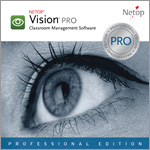
The world’s most popular classroom management software
When you talk classroom management software, you're talking Vision. Teachers across the globe rely on it, and why? Because Vision offers tools for teaching that are easy to use, even for a first-time user. Classroom management has been proven to improve student achievement and it makes integrating technology in the classroom more intuitive - with a clean, simple toolbar that puts a rich variety of powerful tools in your hands.
Features of Vision
Spend more time teaching and less time on everything else
Vision is your own personal classroom monitor.
Keep an eye on everyone's work. Notice when someone's off task. Get everyone to the same place at the same time, so you can start the lesson. These are the tasks that good teaching depends on, but they take a lot of time and energy - and class time is limited. That's where Vision comes in.
Improve grades
According to an independent study, Vision classroom management software makes a significant, measurable difference in student achievement when teaching with technology: it actually improved student grades by a full letter step. What other software for schools can boast this?
How does Vision help you use technology in your school?
Ignite interest
Communicate directly with your students, screen to screen. Whether you're sharing what's on your screen with the class, demonstrating a new skill from your PC to student smart devices, or working with someone one-on-one, the Vision classroom management software solution gives you a variety of ways to bridge the gap between your screen and theirs, while integrating relevant technology into everyday instruction.
Focus attention
Today, integrating school classroom management presents a challenge: how to focus your students' attention and keep them on task? Computer lab management and classroom management with Vision helps you do just that, letting your students access certain websites and applications while restricting others. You also have the ability to monitor student computers effortlessly, just to be sure.
Supervise students' work / Share your screen
View an expandable thumbnail image of each student's screen on your computer, so you can follow their activities from your desk in real time.
Give your students a high-speed, full-screen view of your display while locking their keyboards and mice.
Control students' Internet use / Remote login
Select which websites your class can view. Want to restrict sites, too? Vision Pro lets you customize every aspect of your students' Internet access.
In single sign-in environments such as your library or computer lab, Vision Pro lets you sign in or out of multiple computers, all at the same time.
Showcase students' screens / Launch applications
Display what one student is doing on other students' computers: an excellent way to hold student demonstrations, presentations and spotlighting.
Open a file, application or website remotely, in one move, for the whole class at once: simultaneous application launch saves a lot of class time.
Operate computers remotely / Kiosk applications
Operate your students' computers without having to leave your desk. Help a student through a problem screen-to-screen, the moment you're needed.
Working in Kiosk mode, your students can't exit the applications you've launched, open anything else, access the desktop or restart their computers.
Blank student screens / Share files between computers
Make classroom screens go blank in a click, locking students' keyboards and mice. Capture attention and stop all activity the instant you need to.
Send documents, collect tests and distribute assignments in your classroom instantaneously, without having to pass out any papers.
Manage from your iPad / Remote shutdown & wake-up
Teach from anywhere in your classroom with Vision Mobile, the new app for teachers that puts the full power of your PC onto your iPad.
Start, restart or turn off all the computers in your class (or just the ones you select) at one time, from your desk, saving valuable preparation time.
Dynamic screen annotation / Push-button control pad
Netop Pointer gives you over 20 annotation tools to make your on-screen presentations come alive. Zoom, highlight, draw on screen and more.
TeachPad is a five-button control pad that plugs into your computer's USB port, letting you operate Vision's core features with the push of a button.
Customize classroom view / Chat with students
Label student screenshots and rearrange them on-screen, organizing your display to mirror where your students are seated in the room.
Send and receive instant messages with a student, a group or the whole class, screen-to-screen. Communicate discreetly without disturbing others.
Survey students, take polls / Floating toolbar
Conduct anonymous polls of your classroom to assess comprehension and gauge morale. The results return to you automatically in a pie chart.
Access key classroom management tools from the Floating Toolbar: an extremely intuitive, customizable interface unique to Vision & Vision Pro.
Minimum network requirements
Wired Network
10 Mbps full duplex; 100 Mbps or higher recommended.
Wireless Network
802.11b; 802.11g recommended. No filtering of multicast (IGMP) or broadcast UDP or TCP packets. Note: Vision traffic must not pass through more than four Internet working devices (four hops) that are 10 Mbps or higher
Minimum device requirements for Teacher Windows Computer
Operating System
Windows 7, 8.0, 8.1, and 10. 32-bit and 64-bit versions are supported. Note that the operating system must have the latest service pack from Microsoft installed. Note: There are some feature limitations with student computers running Windows 8, 8.1 and 10.
Processor
1 gigahertz (GHz) or faster 32-bit (x86) or 64-bit (x64) processor.
Memory
1 gigabyte (GB) RAM (32-bit) or 2 GB RAM (64-bit).
Hard Disk
150MB available hard-disk space.
Video Display
Any 100% VGA compatible graphics adapter supported by Windows.

